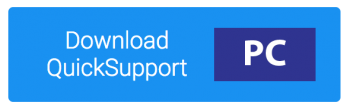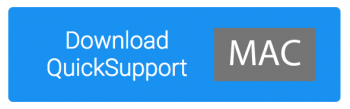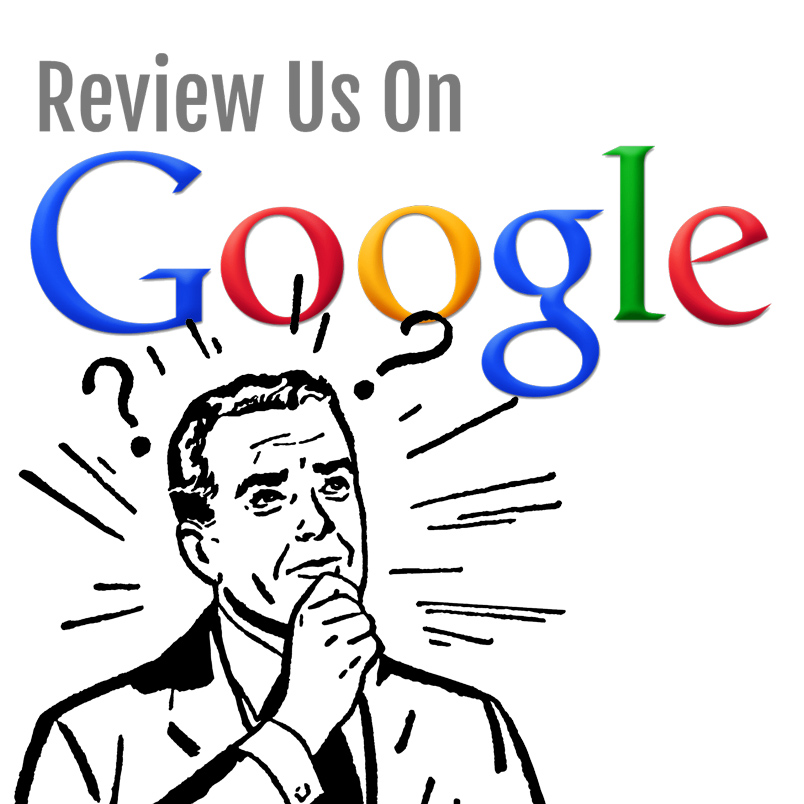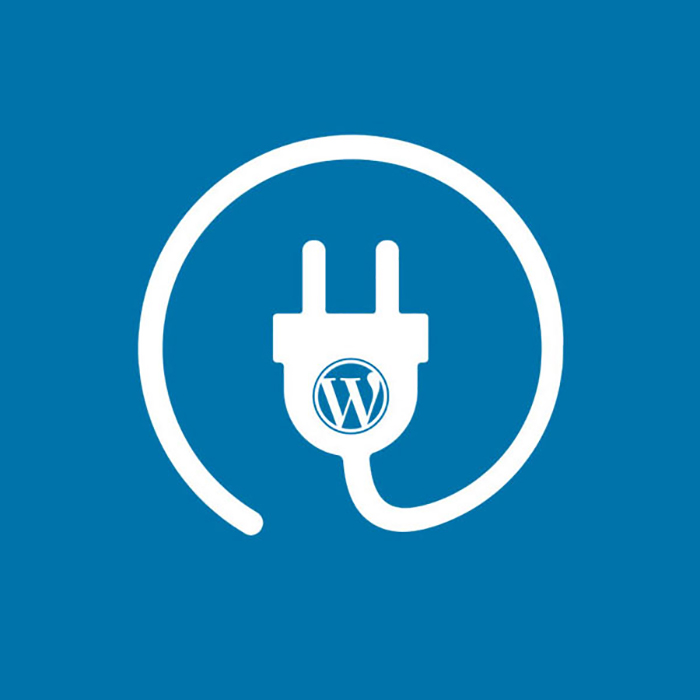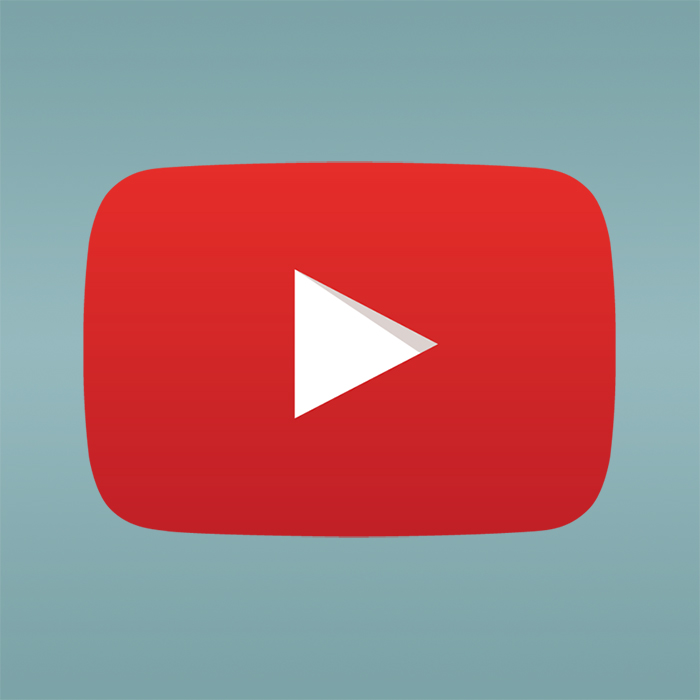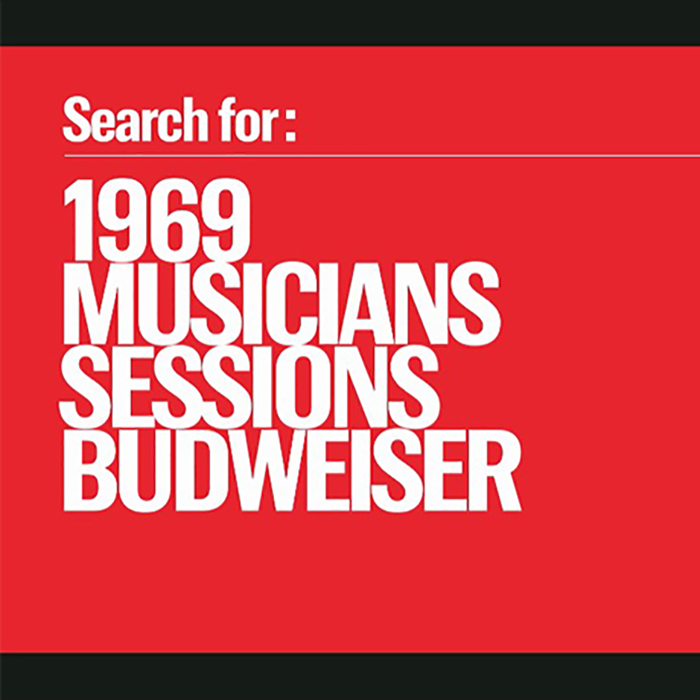Let’s Share Computers!
 In order to give you some hands-on help, it may be necessary for us to gain access to your desktop so that we can do some of the work with you.
In order to give you some hands-on help, it may be necessary for us to gain access to your desktop so that we can do some of the work with you.
To do this, we use the free service of TeamViewer QuickSupport – an online source that allows friendly computers to connect so that one person can access another person’s desktop.
Let’s get started 🙂
~ ~ ~
STEP ONE : Download TeamViewer QuickSupport (PC or MAC)
Choose PC (for Windows) or MAC (for Apple):
Be sure to download the correct file for your system (Mac or Windows). If you have another operating system (Linux, Android, etc.), then go to this page and choose the “Download QuickSupport” button to get access for your system.
~ ~ ~
STEP TWO : Send us your ID and Password
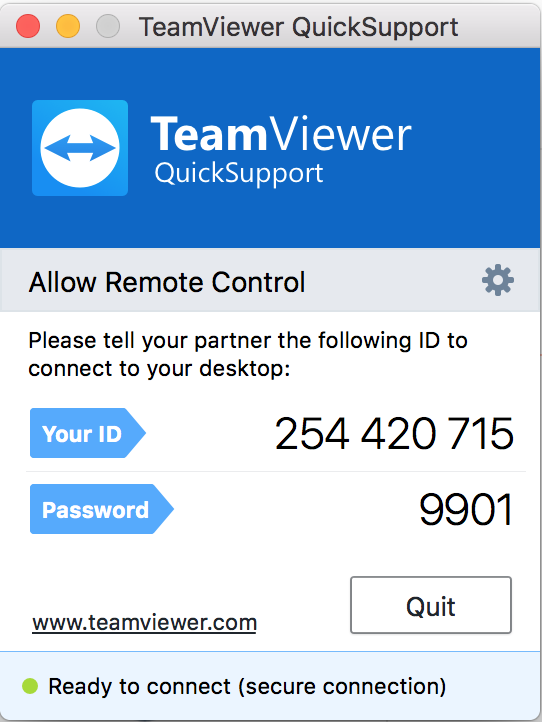 From the TeamViewer QuickSupport panel, record the “Your ID” and “Password” to share with us.
From the TeamViewer QuickSupport panel, record the “Your ID” and “Password” to share with us.- The example below is just a sample ID and Password… your will be different than those shown here.
~ ~ ~
That’s It!
Next step is to get connected by phone so that we can chat while we share access to your screen.
Getting TeamViewer set up prior to the scheduled phone call is a must before we connect. You can then either provide your TeamViewer ID and password to us by email in advance, or we can share this info together over the phone.
Good luck 🙂